이어서 하는 법을 알려드리겠습니다. tasks.json파일이 열리게 됩니다.
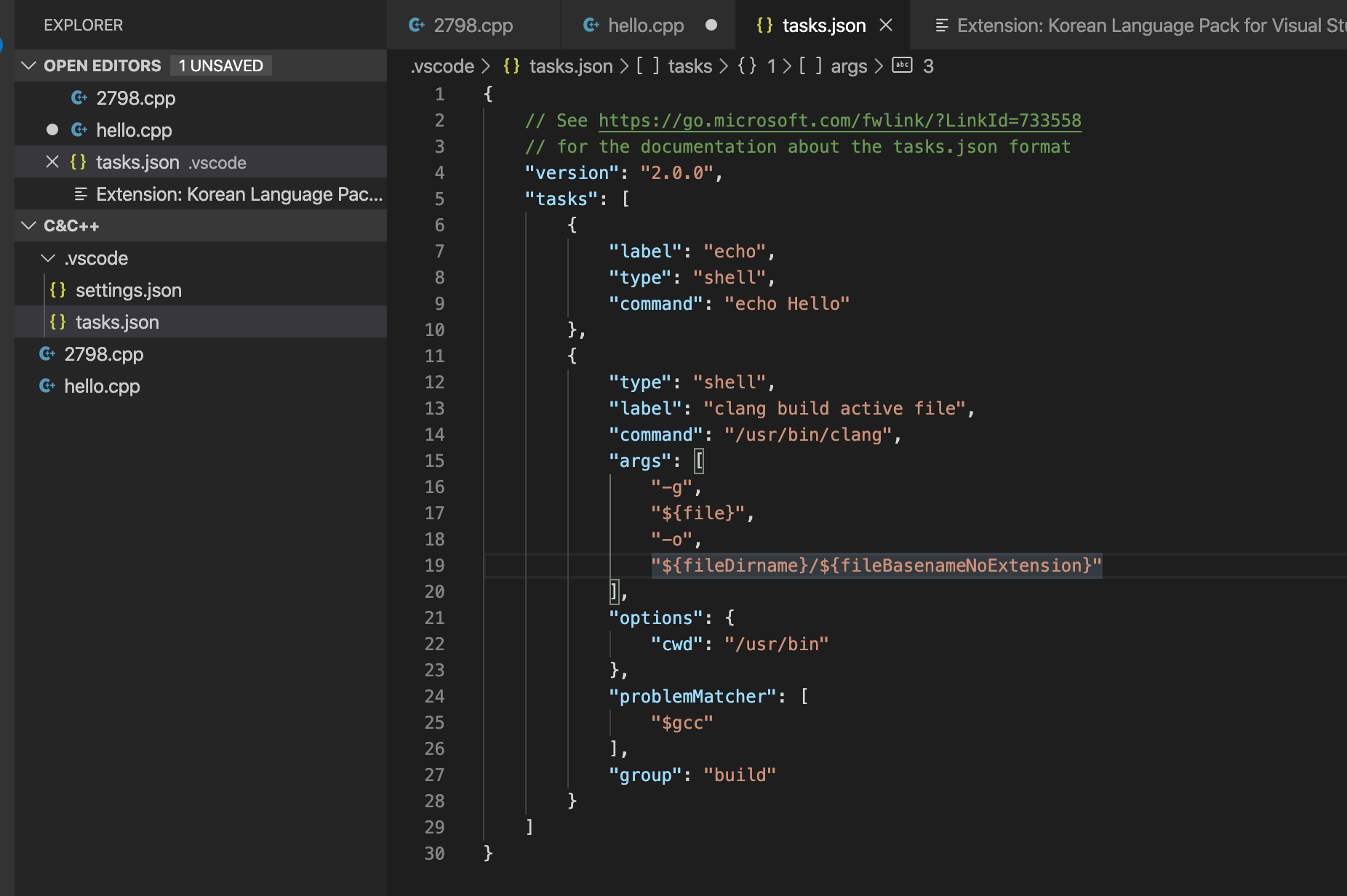
tasks.json파일 안에 이 소스코드를 넣어줍니다.
{
// See https://go.microsoft.com/fwlink/?LinkId=733558
// for the documentation about the tasks.json format
"version": "2.0.0",
"tasks": [
{
"label": "build_gcc",
"type": "shell",
"command": "gcc",
"args": [
"-g",
"-o",
"${fileDirname}/${fileBasenameNoExtension}.out",
"${file}"
],
"group": {
"kind": "build",
"isDefault": true
}
},
{
"label": "build_g++",
"type": "shell",
"command": "g++",
"args": [
"-g",
"-o",
"${fileDirname}/${fileBasenameNoExtension}.out",
"${file}"
],
"group": {
"kind": "build",
"isDefault": true
}
},
{
"label": "exec",
"type": "shell",
"command": "${fileDirname}/${fileBasenameNoExtension}.out",
"group": {
"kind": "build",
"isDefault": true
}
}
]
}command + 쉬프트 + b 를 눌러 exec를 눌러줍니다!
안 될 시 폴더를 한 번 삭제해보고 다시 해보시길 바랍니다.
'유용한 글, 팁' 카테고리의 다른 글
| vscode의 tasks.json, launch.json파일을 왜 사용할까? (0) | 2020.04.19 |
|---|---|
| github 마크다운(md)에 이미지 업로드 하는 법 (0) | 2020.04.17 |
| 맥 vscode(Visual Studio Code) 설치하기 및 C/C++ 사용하기 - 1 (0) | 2020.04.07 |
| 아이맥, 맥북, 애플 포맷하기 (공장초기화) 카탈리나 포맷 (0) | 2020.03.26 |
| 내 티스토리 네이버에 노출시키기 - 2탄 (0) | 2020.03.24 |